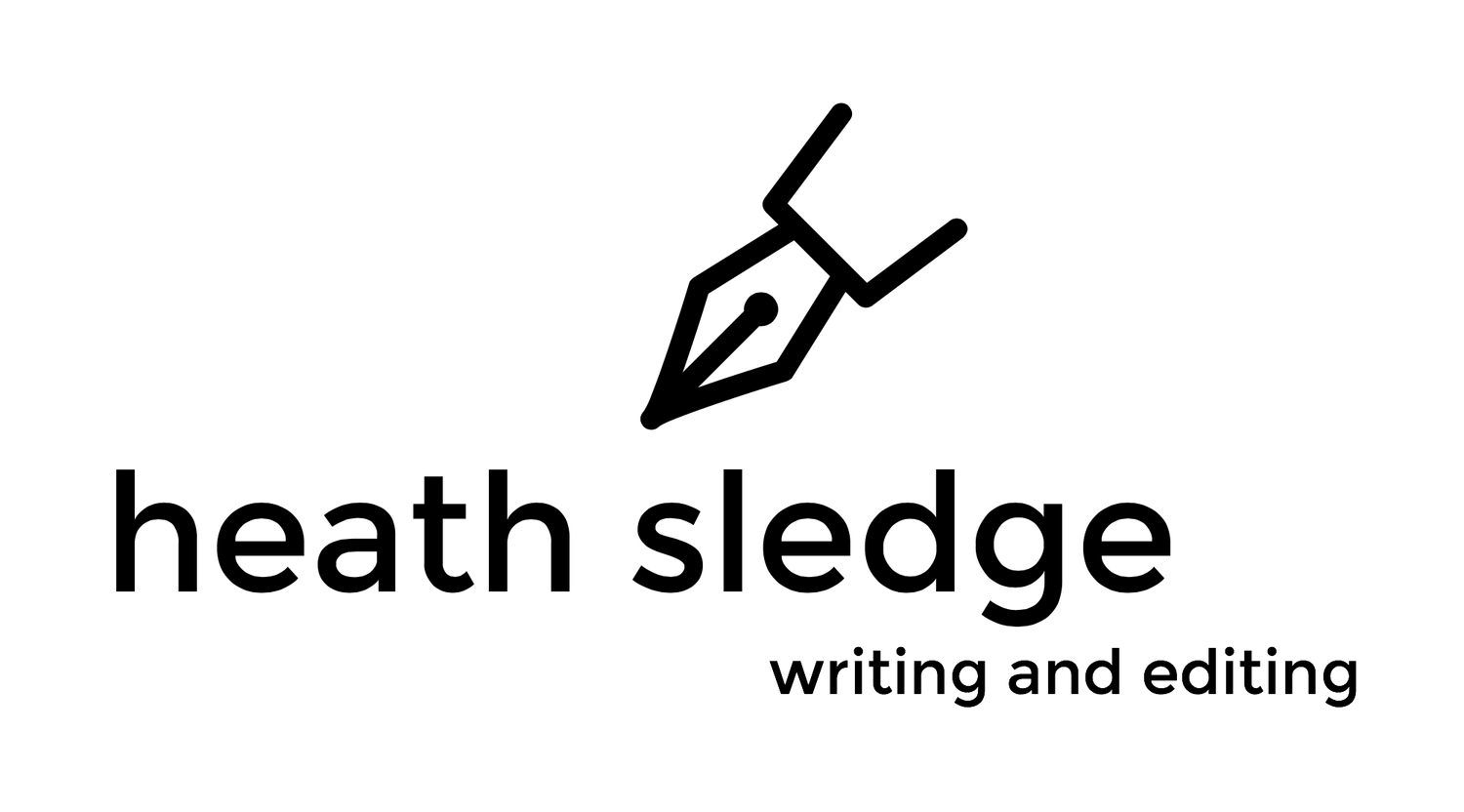Viewing changes
You can control what changes you see. Under the Review tab, there's a dropdown menu; if you choose "All markup," all changes will show. If you choose "Simple markup," inline changes (insertions, deletions, moves, and formatting) will be hidden, but the comment bubbles will remain. If you choose "No markup," you'll see a completely clean copy of the document; the text will be the final version of my suggested edits to your manuscript, but it will look like a final copy. If you choose "Original markup," you'll see your original without my changes. (Switching back and forth between Original and other views will let you compare your original to my edited version.)
Accepting/rejecting changes
You can go change by change if you like, but it's EXTREMELY tedious. (If you want to do this, there are buttons in the reviewing toolbar for you: next change and previous change to navigate through the document, and accept/reject change to act on each change as you come to it.
It's much more efficient to select a chunk of text where you want to accept/reject ALL the changes (a phrase or a sentence or a paragraph) and then click the "accept" (or "reject") button while the text is highlighted; that will accept/reject all the changes in only the selected text.
To get rid of comments, you do have to go comment by comment, deleting each one; if you right-click the comment bubble, you can choose "delete" from the contextual menu that opens. Or you can send it to me when you're finished and I can delete them all at once with a macro.